How to Instantly Reduce Your Time Sending Emails to Your Team
Let's imagine you have to communicate something to your team.
The info you want to communicate is not critical, so you can send your message by email.
How would you do it?
I know at this moment you may be thinking... come on this is easy stuff!
Let me try to guess what came to your mind:
- Open your mail client.
- Create a new email.
- Select your team members.
- Write your email and subject.
- Send it.
What if you could almost skip one of these steps?
Let me introduce you to the Outlook Contact Groups.
This is that thing you never use it, until you try one day and can't stop then.
In this post I'll share with you how to set it up and give a practical example.
Let’s Go With the Step by Step
I'll share the process in Outlook, but I assume this feature is also available in other email clients.
Step by step process for setting up a Contact Group in Outlook
- We need first to create a "New Email".
- We go next to "Address Book".
- We'll be adding a new item to our "Contacts".
- Once in Contacts, we create a "New entry".
- We want to create a "New Contact Group".
- Next step is to give it a name and add the contacts. In this case we name it "Project Team".
- Once we've added all the contacts we want to group, click in "Save & Close".
- Now we can start using the Contact Group in our emails.
- Note than if we expand the Group by clicking the +, we will see the full contact list.
Practical Example
I'm using Contact Groups daily at work.
At this moments I'm leading a Program with a total of 9 project managers. At the beginning I was adding them manually each time... until I created the Contact Group.
Now it takes me 1 second to complete the To field of my mails to the team.
It may not seem too much, but I let you do the math:
- How many emails are you sending to your team each month?
- How many secs are you using to complete the To field of your emails?




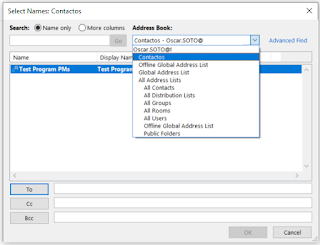

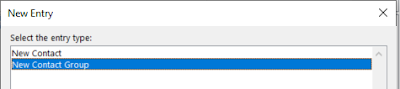
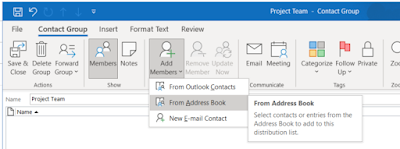





Comments
Post a Comment